PSI post-proc
The PSI Post Processing service, developed by TRE-Altamira, is aimed at producing derived results starting from PSI results produced with SqueeSAR TM (off-line) and SBAS PSI processing.
This service allows users to make some post-processing of PSI results. It includes:
EO sources supported:
- PSI displacements results produced with SqueeSAR TM and CNR IREA S1-SBAS processing.
Output specifications
The generated outputs are a csv, a float and a rgb GeoTiff of the velocity and finaly a png of the velocity that is shown in the map. See Outputs for more details.
First of all select the SqueeSAR(TM) from the EO data.
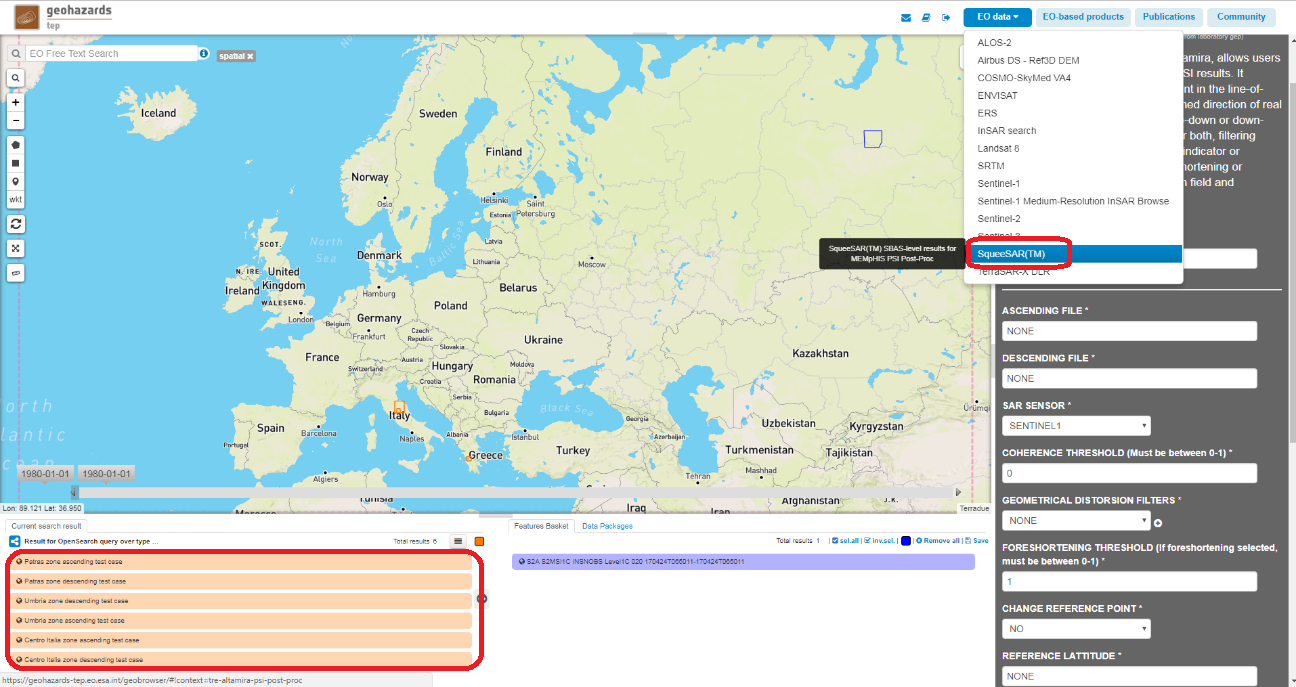
Is possible to do the projection or the decomposition depending on the selection of the files to process. To select a file is necessary to drag the files to the ASCENDING FILE and DESCENDING FILE cell.
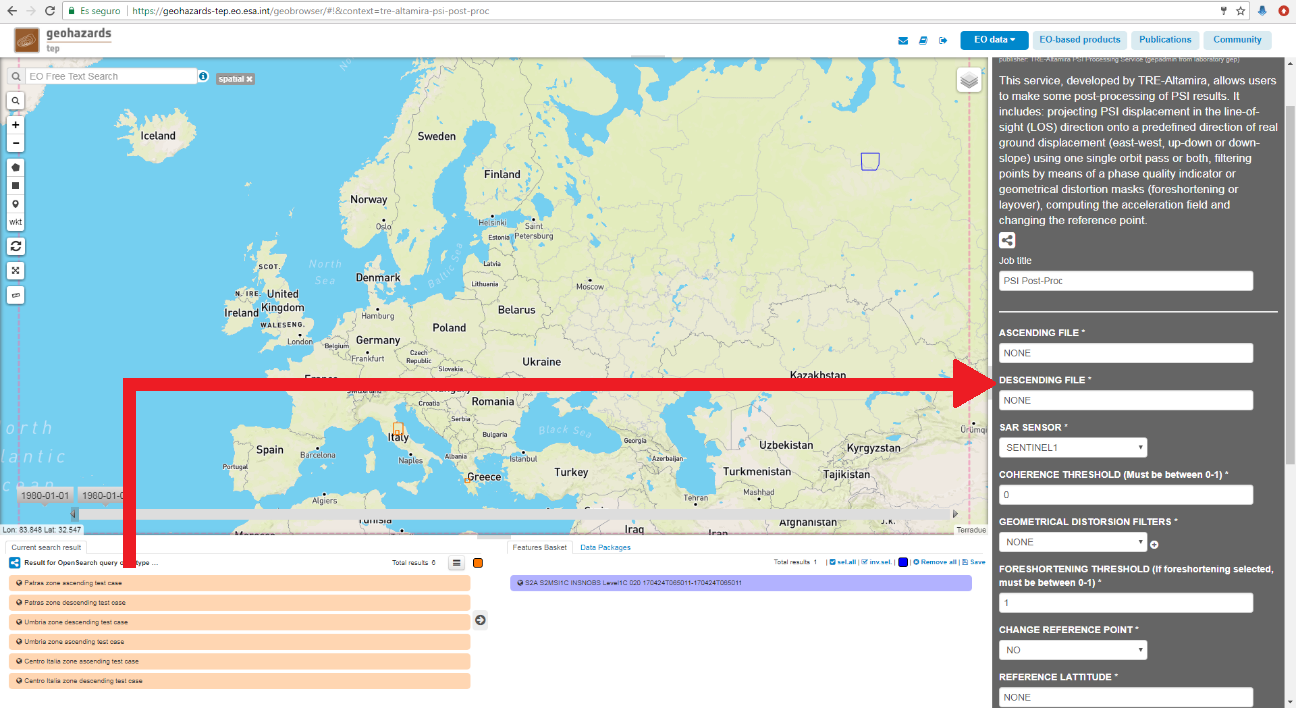
The application allows to filter points using the coherence and the geometrical distorsions.
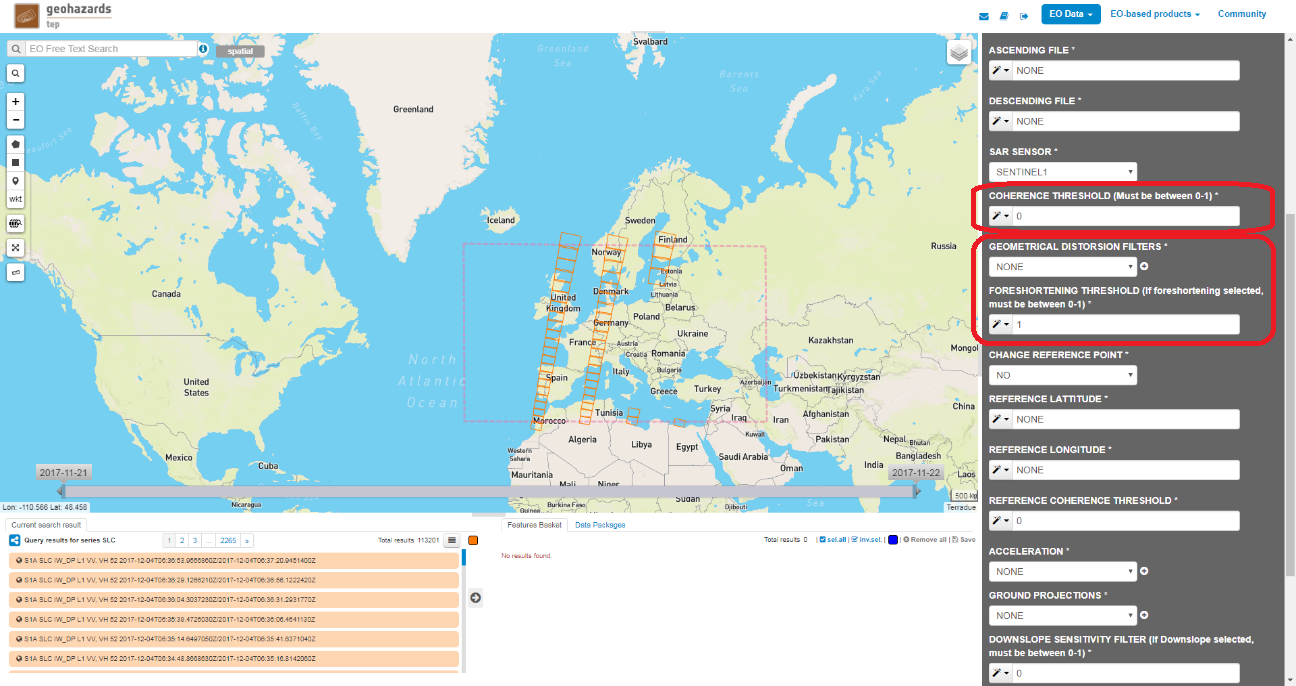
The application allows to change the reference point of the motion database. To change the reference point is necessary to select the coordinates of the new reference point and the application will get the closest point to the selected coordinates. To select a new reference point is necessary set to YES the CHANGE REFERENCE POINT cell and set the REFERENCE LATITUDE and the REFERENCE LONGITUDE. Also is possible to set a coherence threshold for the selection of the new reference point using the REFERENCE COHERENCE THRESHOLD.
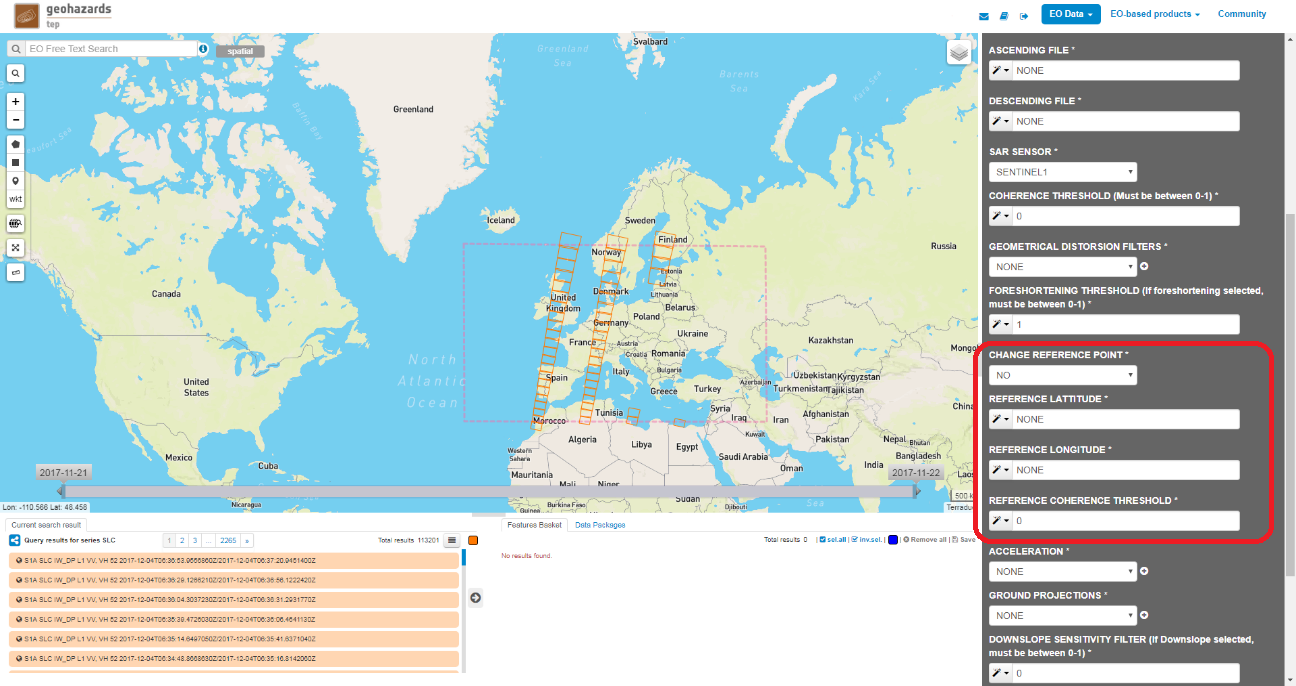
Is possible to calculate the acceleration of the results, there are 2 options to select:
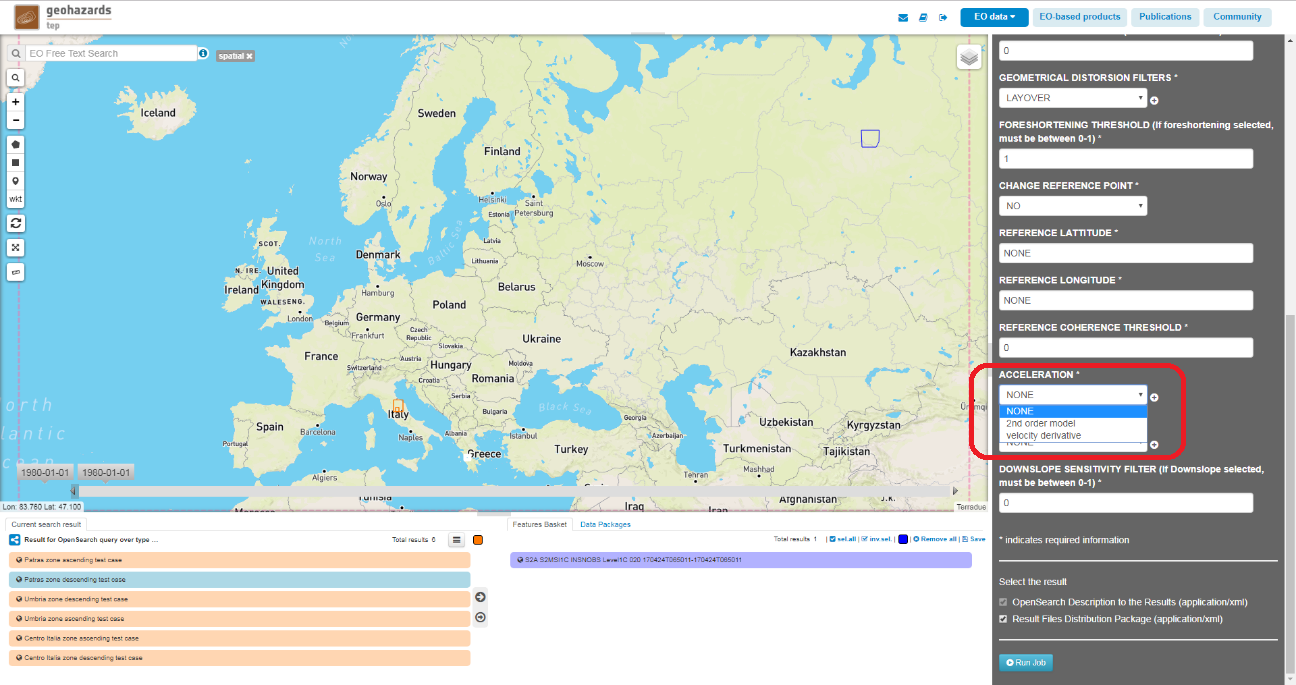
Finally we should select the GROUND PROJECTION there are 3 available options:
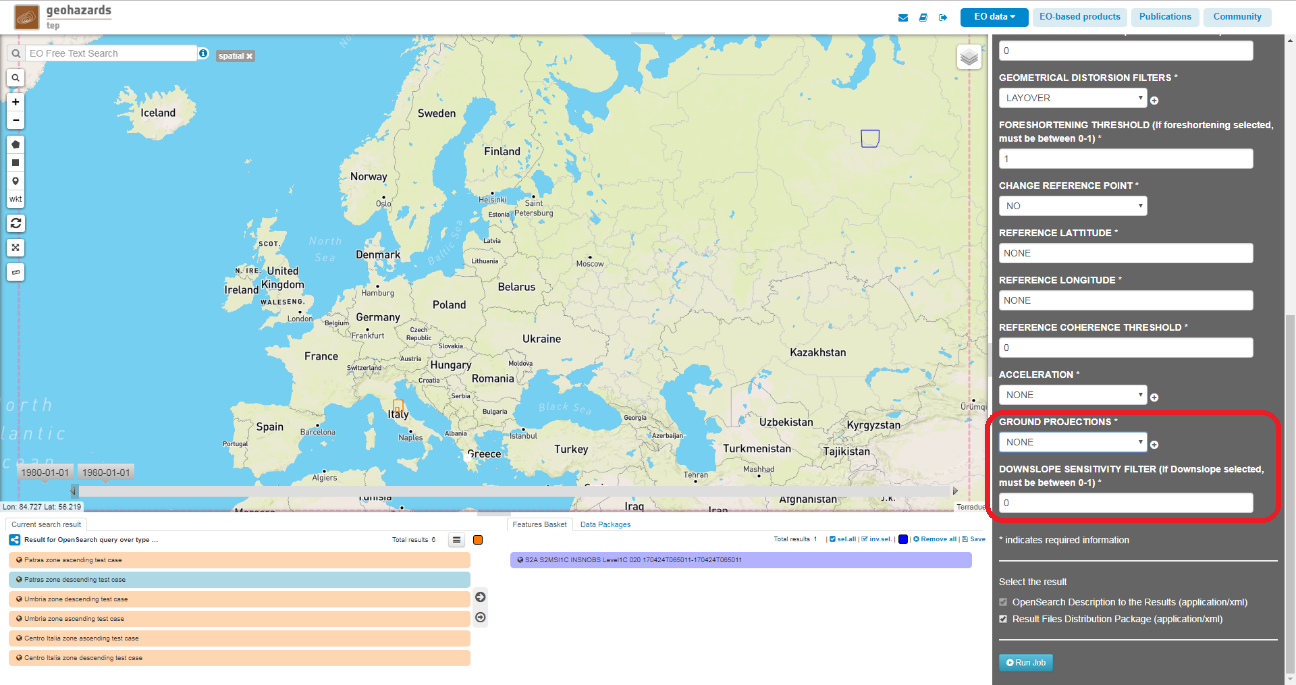
Once you have selected the configuration, click on the button Run Job. Is possible to see the percentage of the running job.
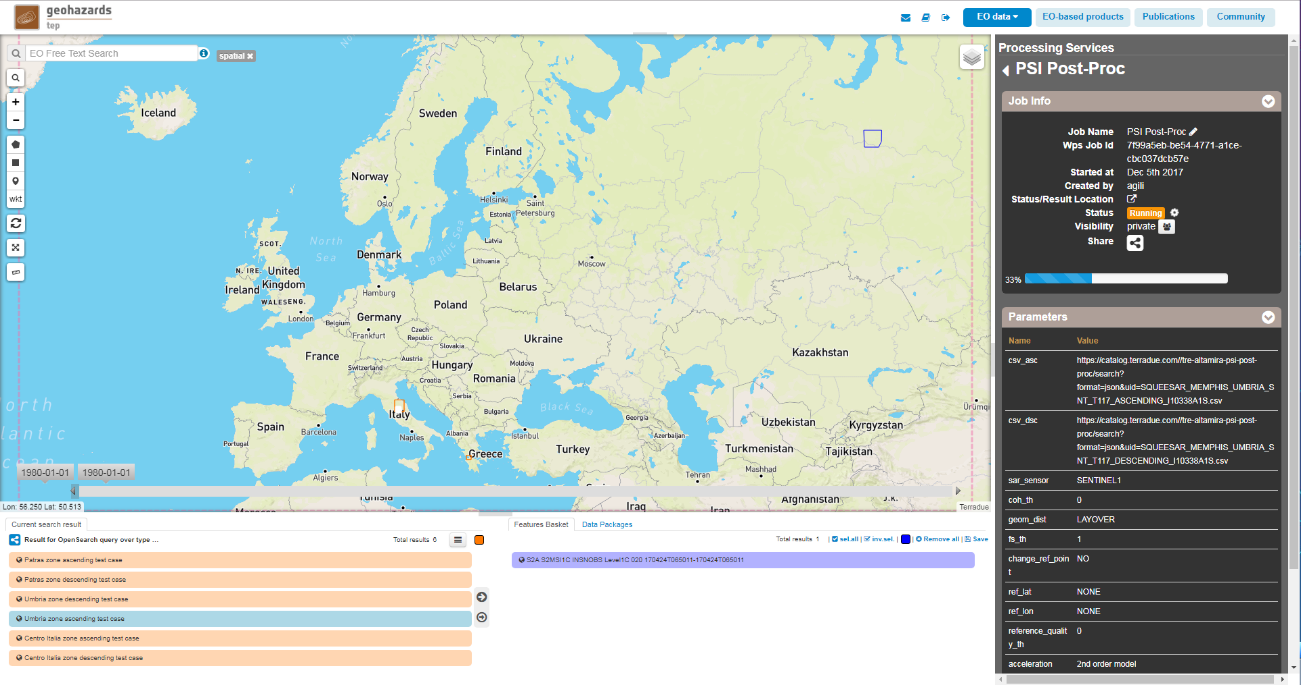
When job finishes and the status is possible to see the results clicking on the Show results button.
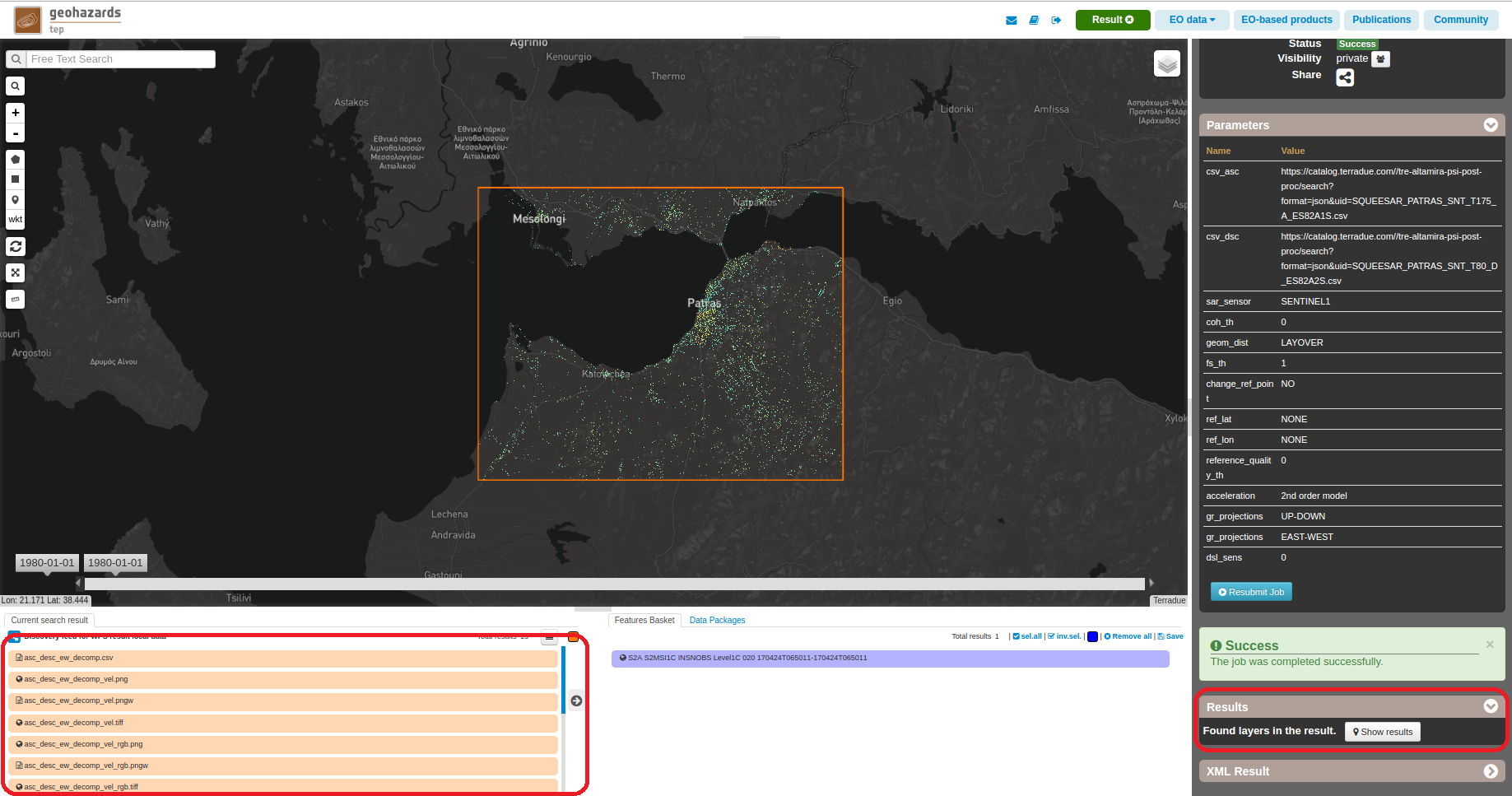
The generated outputs are a csv, a float and a rgb GeoTiff of the velocity and finaly a png of the velocity that is shown in the map. The output filenames should have this name: [asc/desc/asc_desc]_[ud/ew/dsl]_[proj/decomp]
Selecting an ascending file:
Selecting a descending file:
Selecting an ascending and a descending file: